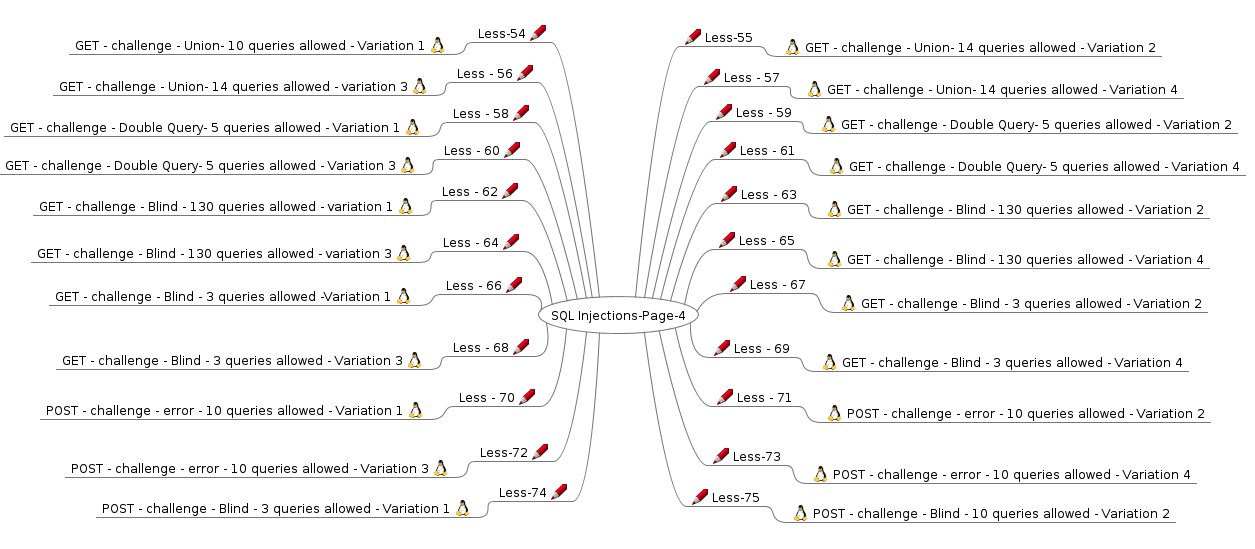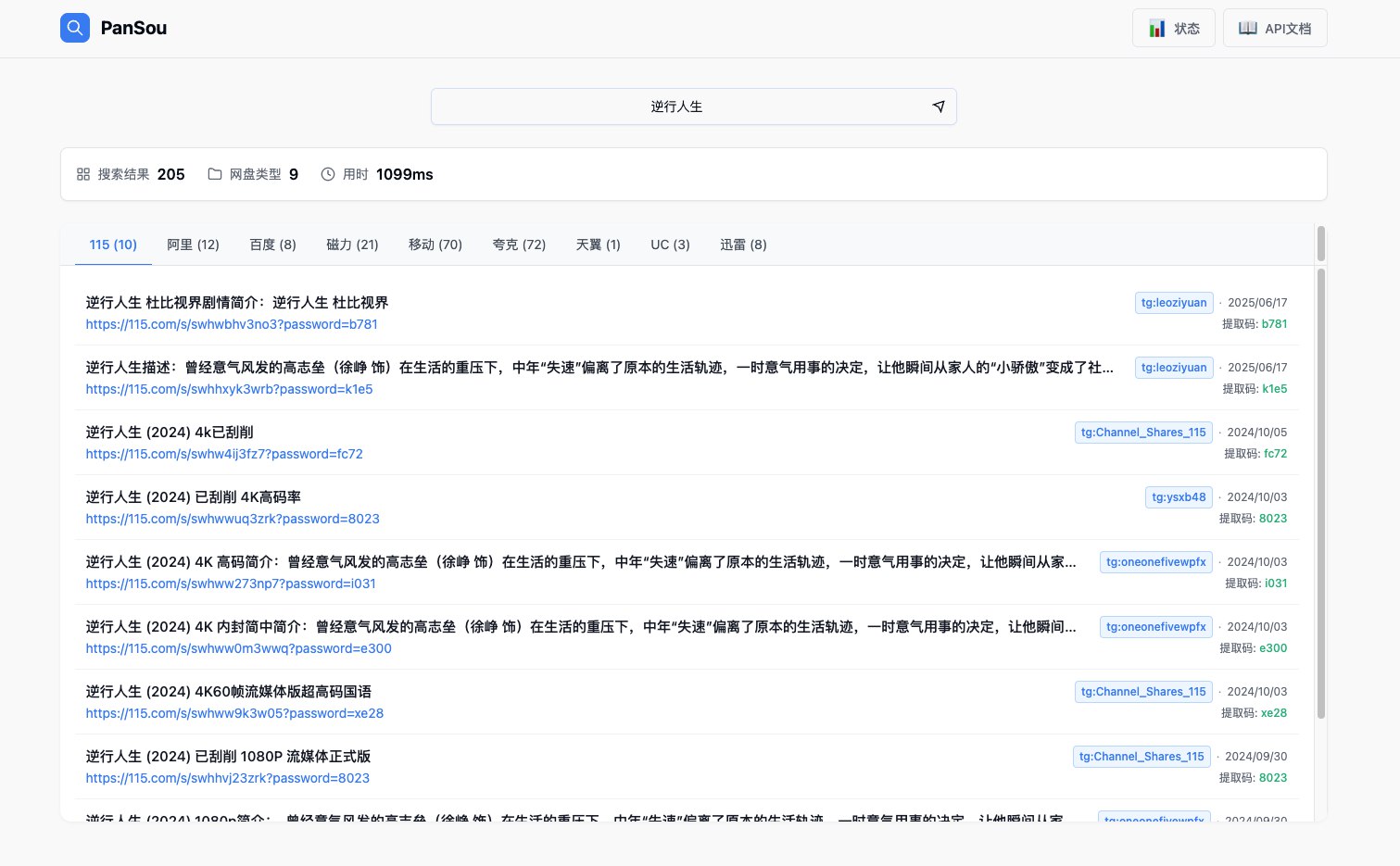type
status
date
slug
summary
tags
category
icon
password
一、利用图形化界面安装
1、打开图形化界面
利用命令virt-manager
或者点击Applications——SystemTools——Virtual Machine Manager

2、开始安装











二、利用命令安装虚拟机
1、利用qemu-img创建虚拟机的虚拟磁盘
qemu-img create -f qcow2 /var/lib/libvirt/images/vm2.qcow2 1G2、查看所创建的虚拟磁盘的信息
qemu-img info /var/lib/libvirt/images/vm2.qcow23、利用virt-install命令创建虚拟机
virt-install --name=vm2 --disk path=/var/lib/libvirt/images/vm2.qcow2 --vcpus=1 --ram=512 --cdrom=/vm/iso/Core-11.1.iso --network network=default --os-type=linux4、利用virsh命令查看虚拟机
virsh list —all5、virt-install参数说明
virt-install 是一个用于创建新虚拟机的命令行工具,它有许多参数可以配置虚拟机的各种设置。以下是一些常用的 virt-install 命令参数及其详细说明:n或-name: 指定虚拟机的名称。
r或-ram: 以 MB 为单位指定虚拟机的内存大小。
-vcpus: 配置虚拟 CPU 的数量,可以指定最大 vCPU 数量、套接字数、核心数和线程数。
-disk: 指定存储选项,如磁盘路径、大小(GB)、格式等。
-network: 配置网络接口,可以指定桥接或网络名称、模型、MAC 地址等。
-graphics: 配置图形显示,如 VNC 或 Spice,以及相关的端口、密码等。
-os-type: 指定操作系统类型,如 linux、unix 或 windows。
-os-variant: 指定操作系统的变体,如 fedora、rhel 等。
-location: 指定安装源的 URL,支持 FTP、HTTP 和 NFS。
-cdrom: 使用光盘作为安装介质。
-pxe: 使用 PXE 从网络引导安装。
-import: 导入现有磁盘映像而不进行安装。
-autostart: 设置虚拟机随宿主机启动时自动启动。
这些参数可以组合使用,以满足特定的虚拟机配置需求。例如,创建一个名为 “myvm”、内存为 2048MB、单个 vCPU、并使用本地/path/to/install.iso文件作为安装介质的虚拟机的命令可能如下:
virt-install --name myvm --ram 2048 --vcpus 1 --disk path=/var/lib/libvirt/images/myvm.img,size=10 --cdrom /path/to/install.iso --os-type linux --os-variant ubuntu20.04三、利用配置文件创建虚拟机

虚拟机的组成部分
1、虚拟机配置⽂件

2、储存虚拟机的介质

3、根据配置⽂件创建虚拟机 

a.需要有磁盘镜像⽂件:
cp vm3.qcow2 vm4.imgb.需要有配置⽂件
cp vm3.xml vm4.xmlc.配置⽂件需要修改必要的内容
d.创建虚拟机
virsh define /etc/libvirt/qemu/vm4.xml具体步骤
拷贝镜像
cp /var/lib/libvirt/images/vm3.qcow2 /var/lib/libvirt/images/vm4.qcow2拷贝配置文件
cp /etc/libvirt/qemu/vm3.xml /etc/libvirt/qemu/vm4.xml修改配置文件
vim /etc/libvirt/qemu/vm4.xml
用virsh创建虚拟机
virsh define /etc/libvirt/qemu/vm4.xml重启libvirt
systemctl restart libvirtd在宿主机上开启路由转发
vim /etc/sysctl.conf在最后一行加入
net.ipv4.ip_forward=1
使其生效
sysctl -p查看虚拟机是否创建成功
virt-manager- Author:Gweek
- URL:https://www.myla.eu.org/article/xnhjsxnjcj
- Copyright:All articles in this blog, except for special statements, adopt BY-NC-SA agreement. Please indicate the source!
Relate Posts